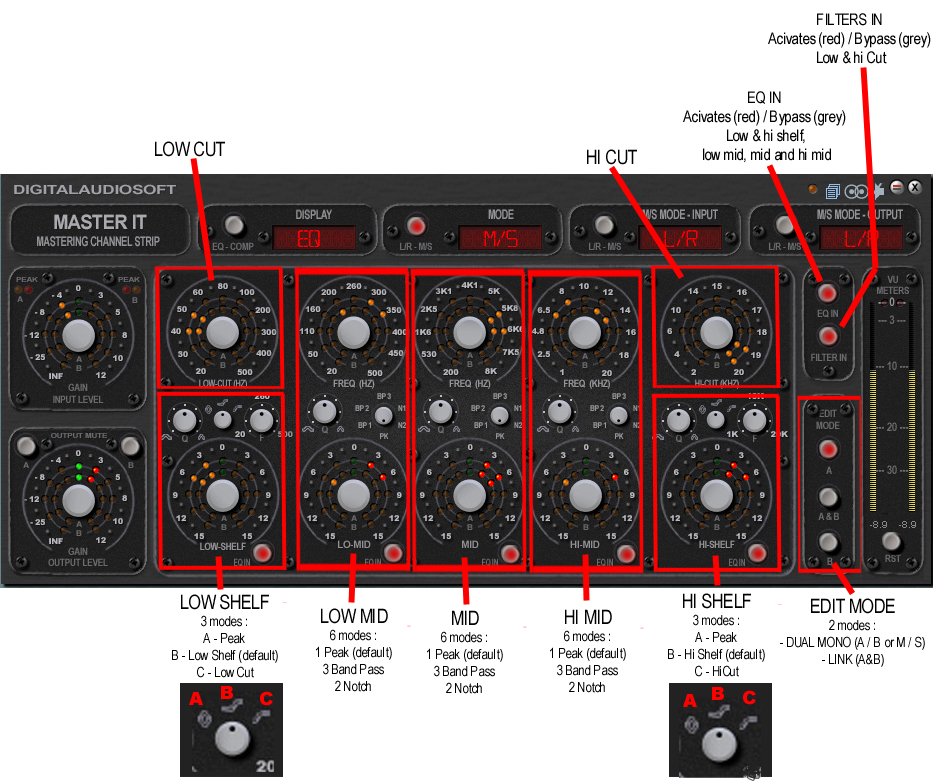-
Select M/S for mode
-
Select L/R for
MODE-INPUT
-
Select L/R for
MODE-OUTPUT
|
 |
| |
|
-
Turn 'EQ IN' on
-
Turn 'Filter IN' on
-
Select A & B as the
EDIT MODE
-
Select the starting values you
desire to apply to the overall mix for LOW-SHELF, LO-MID,
MID, HI-MID and HI-SHELF. This step is just to get
close to what you want, as you will be making further
adjustments to the MID then SIDE separately. Note that
'A' and 'B' values for each of the five bands will be set in
tandem.
|
|
 |
|
The EQ IN button
engages the inner three band settings.
The FILTER IN button engages the LO and HI
CUT/SHELF outer band settings. |
|
 |
|
Edit Mode A&B will link
the MID and SIDE together, so there will be no difference
between MID and SIDE initially. This is just to get your
basic sound. Note: if you select A &
B after making separate adjustments to 'B' side parameters, then
the 'B' side parameter values will be reset to the same values
as the 'A' side. |
| |
|

-
Select 'A' as the EDIT
MODE
-
Select 'B' in the
OUTPUT MUTE section
-
Engage the small EQ IN
buttons for the MIDDLE ranges you want to adjust.
-
Select the values you
desire to apply to the middle of your mix for LOW-SHELF,
LO-MID, MID, HI-MID and HI-SHELF
|
|
 |
|
Selecting 'A' means that the EQ
settings will be represented by and applied to the 'inner A'
ring of values around the main EQ parameters. |
|
 |
|
Muting 'B' will allow you to work on
the middle (mono) material in your mix, without hearing the side
material. |
| |
|
|

-
Select 'B' as the EDIT
MODE
-
Select 'A' in the
OUTPUT MUTE section
-
Engage the small EQ IN
buttons for the SIDE ranges you want to adjust.
-
Select the values you
desire to apply to the sides of your mix for LOW-SHELF,
LO-MID, MID, HI-MID and HI-SHELF
|
|
 |
|
Selecting 'B' means that the EQ
settings will be represented by and applied to the 'outer B'
ring of values around the main EQ parameters |
|
 |
|
Muting 'A' will allow you to work on
the side (stereo) material in your mix, without hearing the mid
material. |
|
|
 |
|
|
Each
of the five bands work like a Parametric EQ in that each has a
frequency control (top knob) and a matching boost/cut control
(lower knob). The lower and upper band are referred to
as 'FILTER' and are activated with the 'FILTER IN'
button. The three middle bands are referred to as 'EQ' and
are activated with the 'EQ IN' button.
Note in the DAS diagram
below that the frequency ranges of the LOW MID, MID and HI MID
range have some overlap to give best overall coverage. |
|
|
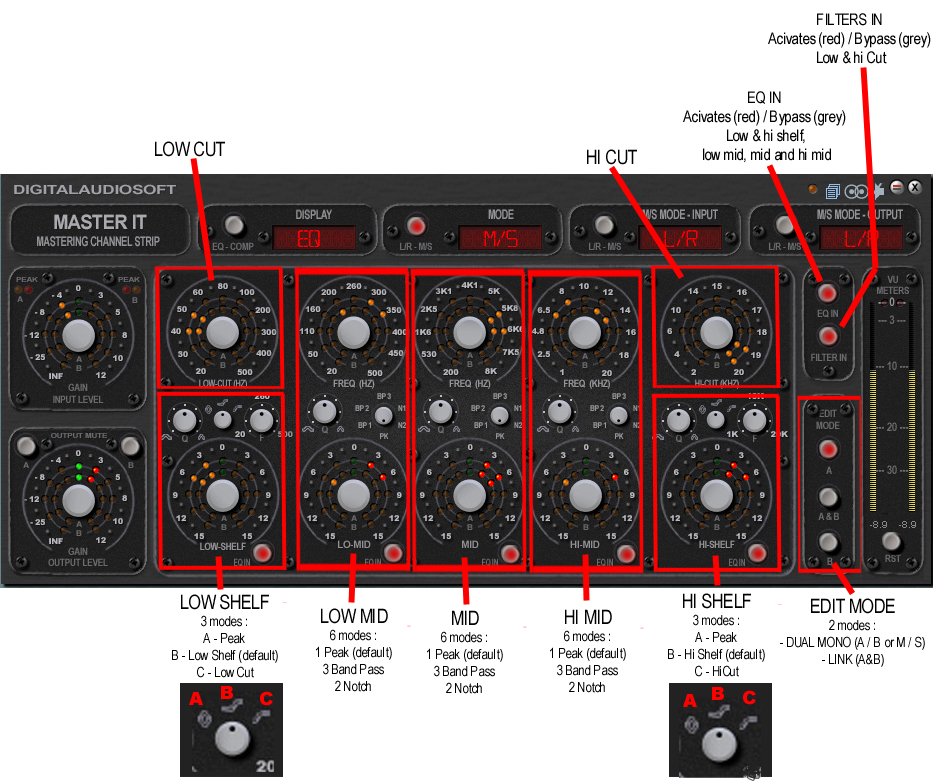
|
|
|
MASTERIT
features seven bands of EQ (represented by the seven red squares
above). LOW-CUT and HI-CUT, LOW-SHELF and HI-SHELF, these
two bands can also become LOW-CUT and HI-CUT (with variable
slope) or (and) two full parametric EQ bands. In addition there
are three full
parametric bands of EQ, that can also been switched into three
modes of BAND PASS and two modes of NOTCH (with variable slope).
|
| |
|
 |
|
From time
to time you should listen to how the separate sections of the
MASTERIT are affecting your mix as follows:
- Unmute both A and B to check
your overall sound
- Turn off the EQ-IN whilst
FILTER-IN is turned on to see how the LOW and HI SHELF
filters are affecting your mix.
- Turn off the FILTER-IN whilst
EQ-IN is turned on to see how the LOW-MID, MID and HI-MID
EQ are affecting your mix.
- Turn off all frequency ranges
and turn them on one at a time to see how each is
affecting the mix. Best to do this with Edit Mode
'A' whilst 'B' output is muted and vice versa.
|
|
|
 |
|
|
I
found KIM
LAJOIE'S BLOG excellent reading as it details four example
applications of the MID/SIDE technique, including Mono Bass,
Top End Dimension, Focused Vocals and Giant
Lower Mids, the focus being on modification of the
side levels leaving the mid levels untouched in a way that
maintains the overall balance of the mix.
Using MASTERIT whilst listening on
headphones, I noticed I was able to bring elements of the mix
either forwards or backwards in a 3D audio space, for example
adjusting the top end of the MID side seemed to move hi-hats
further or closer to the front of the sound stage. This
type of psychoacoustic effect is just a subjective observation
though, and would depend on each individual mix, MASTERIT
settings and listening conditions.
Further applications are explained by this
Blue Cat Audio PDF. |
| |
|
 |
| |
|
The
MASTERIT has two more important parameters, the M/S MODE-INPUT
and the M/S MODE-OUTPUT buttons. These buttons allow
MASTERIT to encode and decode signals with Mid/Side
information as follows: |
| |
|

|
M/S MODE-INPUT:
Select this if you wish to process signals that are
already M/S encoded, such as an M/S microphone or M/S
encoded Digital Audio file. |
| |
|
 |
M/S MODE OUTPUT:
Select this if you wish to output a signal encoded with
M/S information. For example you may want to
output to another device such as a compressor that
accepts an M/S encoded signal. |
|
| |
|
|
![]()