|
|
|
 |
|
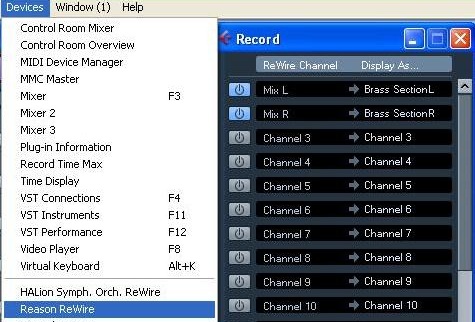 |
|
|
|
-
For the purposes of this
exercise we
will set up a Brass Section made of 5 Brass samples and mixed
using the Record SSL mixing desk. The great thing about
the Record SLL is that it offers more features and channels for
'orchestral stacking' than was previously available in 'Reason'.
-
From the Cubase 'Devices' menu.
-
Select 'Record ReWire'
-
Click on the first 2
Channel Activation buttons on the left hand side of ReWire
Channels ( Mix L and Mix R) so that they show blue.
A ReWire track will be created, along with a
corresponding channel in the Cubase mixer.
-
If you want to, double click on
the labels in the right column, and type in another name.
These labels will be used in the Cubase mixer to identify
the ReWire channels
-
Close the 'Record Rewire'
window.
|
|
| |
|
|
|
 |
|
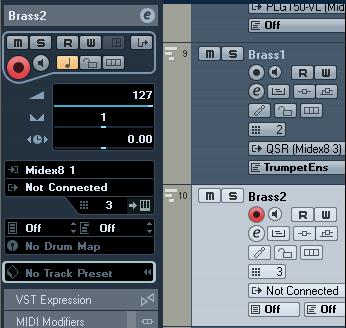 |
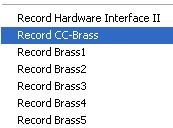 |
|
|
|
-
Now we need to assign the Rewire
connection to our Brass section to a MID track.
-
From the Cubase 'Arrange'
screen, select or create a new MIDI track.
-
Select the 'Output' dropdown in
the track inspector. A dropdown menu will appear.
-
From the dropdown menu select
'Record CC-Brass' as this is the name of the full combinator
containing the 5 Brass samplers.
- All 5 Brass samplers will now
receive MIDI from this track and play simultaneously as a
stacked brass section.
|
|
|
|
|
|
|

- Select 'Devices / Mixer 3'
from the main arrange page menu.
-
Locate the mixer audio
channel that the signal for the Brass2 MIDI track is
going through.
-
Click on the output selector
at the top of the channel (the word 'Brass' above the
word 'stereo' on the picture to the right). A drop down output bus
menu will appear.
-
Select the 'Brass' output
buss (seen with a tick next to it on the picture to the
far right).
-
You should now be able to
see and hear the signal come through on the 'Brass' channel on
the STM2496 mixer.
|
|
|