|
To send and receive MIDI data to and from Scope or any other
external devices (software and hardware) you have to add
these in the External Devices window (seen below).
Click the
'Add' button to create a new entry. For Scope synthesizers or other
sound modules select 'New Instrument' and fill out the fields
for 'Manufacturer' and the 'Device Name'. Also set the MIDI
ports and channels you want to use with the device.
In this example I've defined an External Device for
Scope's Prodyssey where I send the MIDI data from Studio One
via CopperLan's virtual MIDI port VMidi 3 to SCOPE on the
PC. To keep it simple I've only enabled MIDI channel 1 so
I don't have to select a channel for the corresponding
Instrument Tracks. (See
the CopperLan article).
After setting up all the devices you'll end up with
something like below: |
|
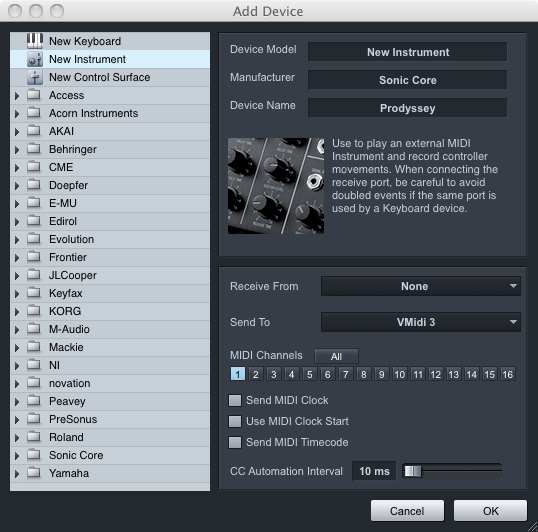 |
| |
|
So I now can use my two Roland sound modules
(JV-2080 and R-8M) and the three SCOPE synthesizers
MINIMAX, Profit 5 and Prodyssey. The first item is
for my MIDI controller keyboard that was set up as
New Keyboard instead of New Instrument. Keyboard
devices are for any type of MIDI controllers, not
just keyboards and will show up as Inputs for
Instrument Tracks, whereas Instruments will show up
as Outputs. That's why this type of track is called
Instrument Track. Unlike Audio Tracks,
Instrument Tracks only contain the information about
what the assigned instrument is supposed to play
rather than the actual audio. |
|